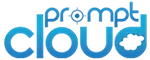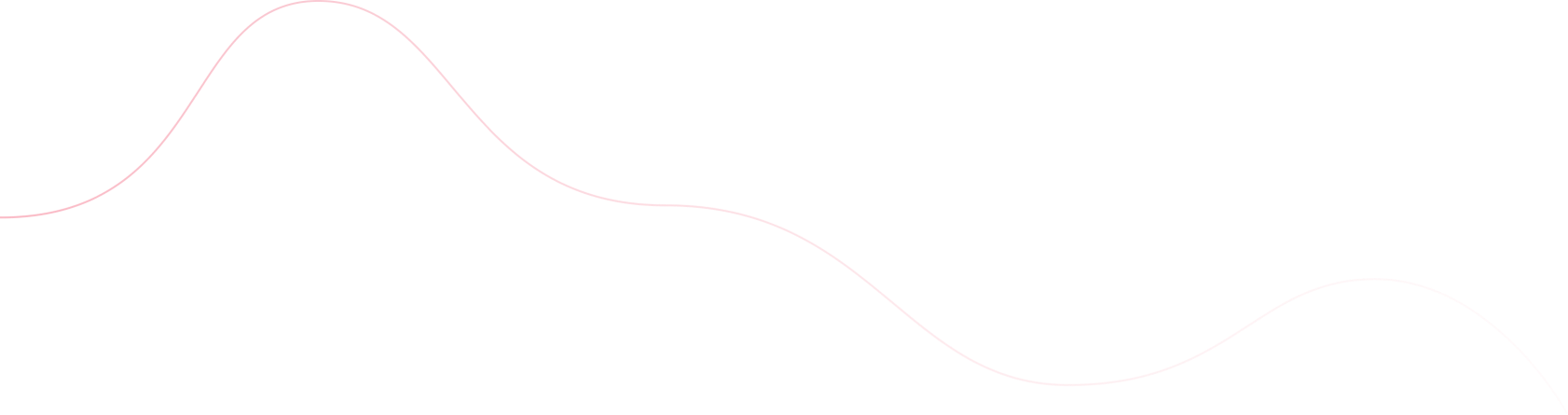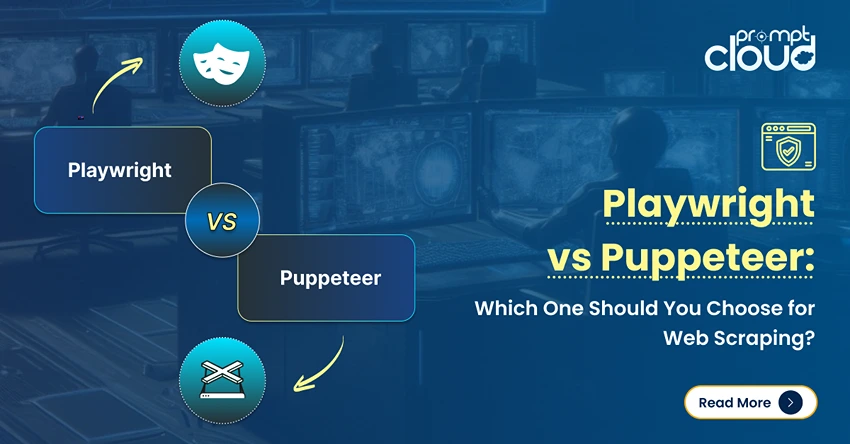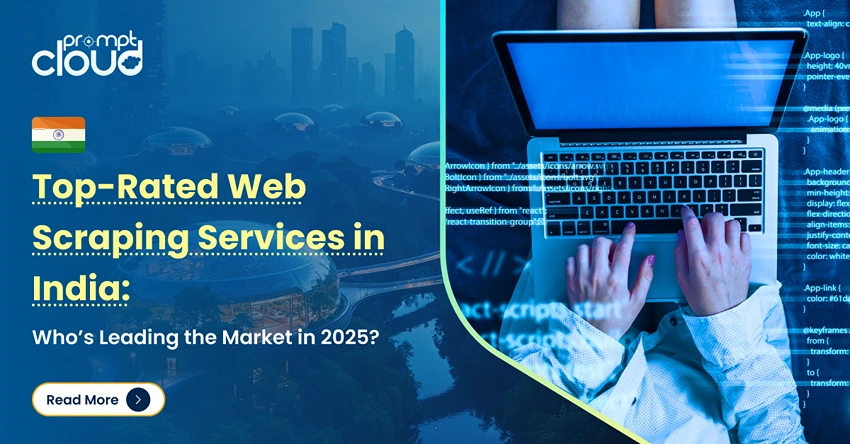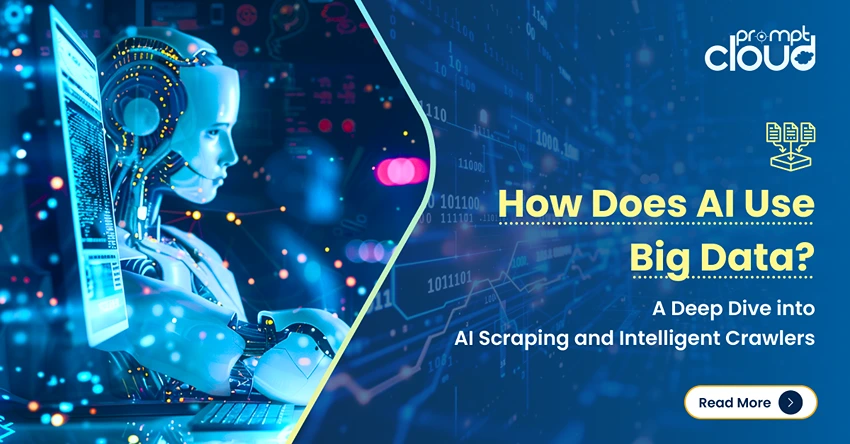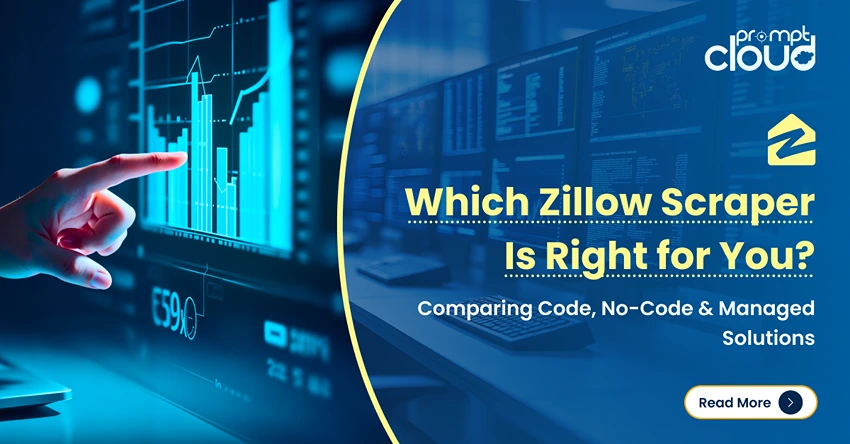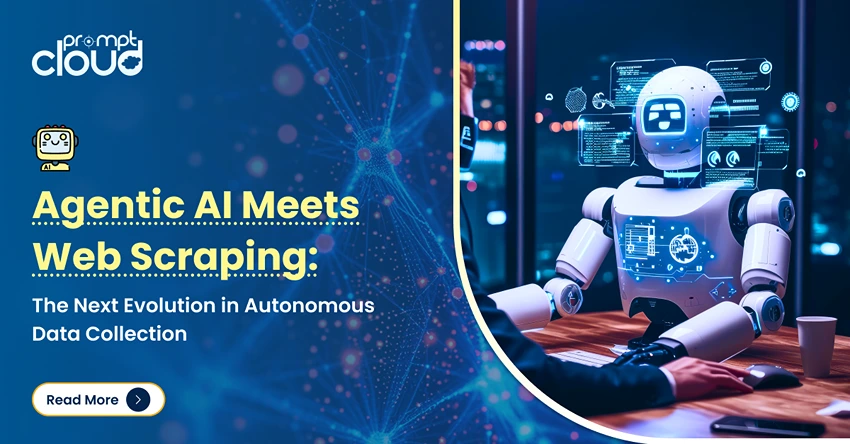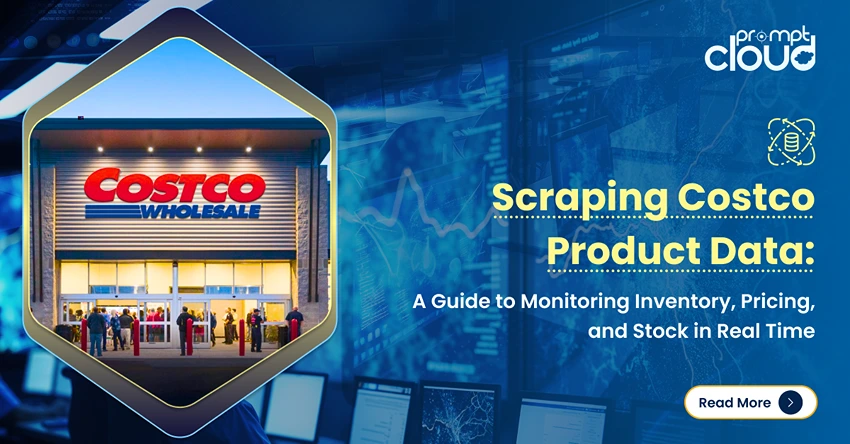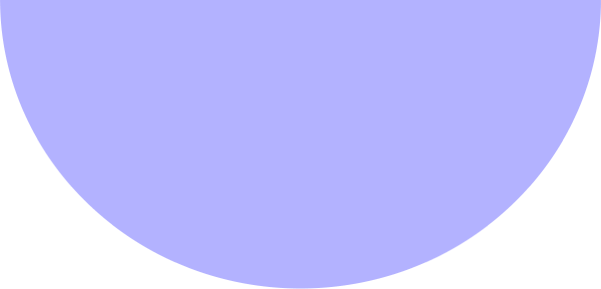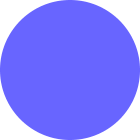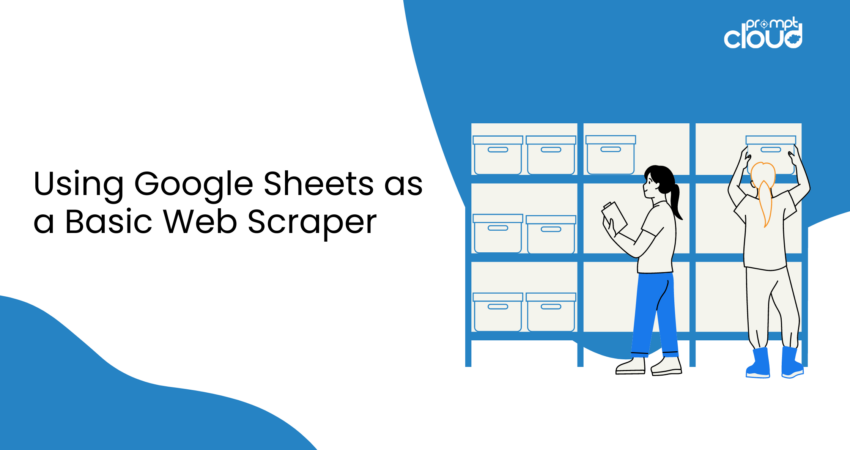
Sruthi Singareddy
- May 20, 2024
- Blog
Google Web Scraper
Google web scraper sheets have some fantastic functionalities and ease of accessibility. It does most of the heavy lifting for extracting specific data points and sections. Google web scraper sheets for website data works by using import syntax and familiarizing yourself with Google script or a Python add-on. As the research says, web scraping documents work best with people who analyze websites and forums regularly. Our data engineers and product frontline executives use products like PromptCloud, for a more robust experience, for scanning web data. In this blog, you find information on using Google web scraper suite formulae, how to import data from websites, and the limitations of using Google web scraper sheets as a Google web scraper. But, first, let’s begin by looking at the formulae for structuring the data.
Syntax to Pull Web Data into Sheets
Mentioned below is the web scraping formulae you can use to extract data.
ImportXML
This syntax is used to get data from a structured Url built on HTML and XML feeds. You can get details on page titles, dates, and author names. Using a query you can decide what section of the webpage to scrape. This function also supports CSV and ATOM XML feeds without using a code. Scan the Url of the web page and using XPath find the section to navigate through elements. The data scanned can be attributed to an XML document. Start with a new Google sheet document and add the Url of the webpage you want to scrape the data from. When you find the Xpath of the element, use ImportXML syntax and get structured web data. Hover over the section, go to options, click on inspect, and choose copy Xpath to extract data into the new sheet.
Introduce the Xpath Url in the sheets with some minor tweaks especially if you are using Chrome. The URLs copied from this browser always enclose the path in double brackets. However, to scrape the website, the double brackets must be changed to a single quote. Also, tweak the page title to start with and send the query to capture the main elements of the web page. In a few seconds, the query returns the information in the Google sheet in a structured format.
ImportHTML
This syntax is majorly used for creating lists and importing tables from the website. This function will not only import the table easily but will also keep updating the pulled data at regular intervals. An Html syntax scan for data points like table tag, unordered list, and ordered list tag within the text to copy the data out of the webpage. For importing data through HTML, the Url must be enclosed in double quotes with proper table indexing. The process gets tricky if you have more than one table to scan on the page. Here’s where you will need to operate the scan using the developer console or the menu using F12 on the keyboard. Copy the formula in the console for indexing elements.
To import only just specific columns or rows, you can use the filter in the syntax to fetch data. As a general Google suit setting, the document refreshes every 1 hour. However, if you need real-time data, then you can set up the refresh speed accordingly. To automate page refresh, using a trigger like code.gs and myfunction will do the trick. It also sends notifications if the trigger stops working or stops refreshing the tables. Google Sheets data extraction can handle up to 50 ImportHTML recurrent requests.
ImportFEED
This syntax is used for scanning content from a page directly into Google sheets data extraction. ImportFeed gives you access to RSS and granular feed for importing data automatically. You send a query to import the data using codes like StartRow for selecting the same row to copy data and NumberRow to quantify the amount of scanned data. When you specify the range of cells, data gets imported from Atom feeds through a specified Url path. The data picked up by this syntax is useful for understanding blogs and articles. Using arguments like query and header will specifically tell the crawler what information is needed and from which path.
ImportData and ImportRange
The above syntax, ImportData is used for scanning and copying data from different sources and Google sheets data extraction. Whereas ImportRange copies a section of the webpage. As the name suggests, Import range is the most important and useful function in Google sheets web scraping because it can copy cells from independent spreadsheets. Using a query you can look up, filter, and sort the data like any other dataset. Query as a function saves a lot of time while dealing with multiple spreadsheets and can be used in tandem for any two formulae. As observed, query helps to manipulate data in multiple ways and import functionality decides how the data gets displayed.
Importing Data from Websites
We have seen how to use Google Suite formulae for easing the effort of research and learning how to import data from websites. Getting hands-on experience in these two things will give you the confidence to perform web scraping using Google sheets for daily tasks.
Google sheet: Tables
Scraping tables from the website is easy, but it has to be performed right. Click on any empty cell, write the Import syntax and paste the URL you want to scrape and add the table number to the Url. Execute this function and you will see the spreadsheet populated with an entire table. Use the array of values within the index function to filter the rows and columns.
Headers and Titles
This functionality is better for scanning through headlines and titles of news articles and the latest blogs. Once you identify the specific Url and an identifier within the HTML script that can direct the crawler toward the headers. This method is useful when you have more than 50 websites to scan to make an opinion on a topic. Since every website is built differently, the identifier Url keeps changing, and that’s when a web scraping tool like PromptCloud can be of help to drive your business needs.
Content feed
This functionality can be used to import all the recent content from websites, blogs, and articles. You can filter out this data by sending queries on top blogs and recent blogs. Also, send a query on Url to create your own feed list. This method is used majorly by companies to keep track of how competitors are posting content updates on their websites and social media pages.
Limitations of Using Sheets as a Scraper
The basic use of Google sheets is not for scraping web data. So we can expect limitations while using sheets when the quantity and the rate at which the data is scraped come into account. As soon as the scraping number goes beyond 50 rows or 100, Google simply crashes or comes back with an error. Simple things like understanding the web content and segregating it accordingly are sorted by using Google functionalities.
Conclusion
Using Google sheets you can scrape H1 data, titles, descriptions, and page links. So much so that you can pull out off-page content like meta titles and descriptions from a web page. You can also scrape multi-author web pages by combining import and index codes. Overall, Google spreadsheet will provide a good experience to you for scraping web data as long as the quantity can be quantifiable and is pre-defined. It is best for small projects at a team level or works perfectly well for conducting a university research project. If you have large-scale projects, get in touch with sales@promptcloud.com for custom web scraping.
Sharing is caring!